Club – How to Create Automatic Discounts
Club Products only create one membership. If you have a Family Club Product please delete this. Instead, group discounts can be set up using the steps outlined below.
Steps to Create Discounts:
Scroll over where it says Welcome NAME, and select: Club User for Club Administration
To add a discount , in your Club Profile select Membership Settings and ‘Create Group Discount’
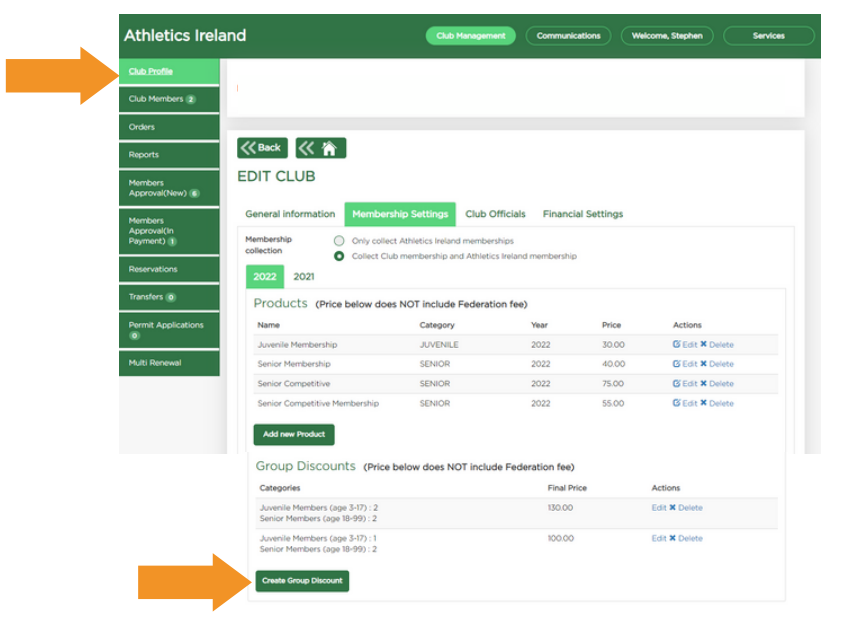
Discounts can be applied per category (Juvenile/Senior) by selecting ‘category’ inputting the quantities, Final Club Price and Save
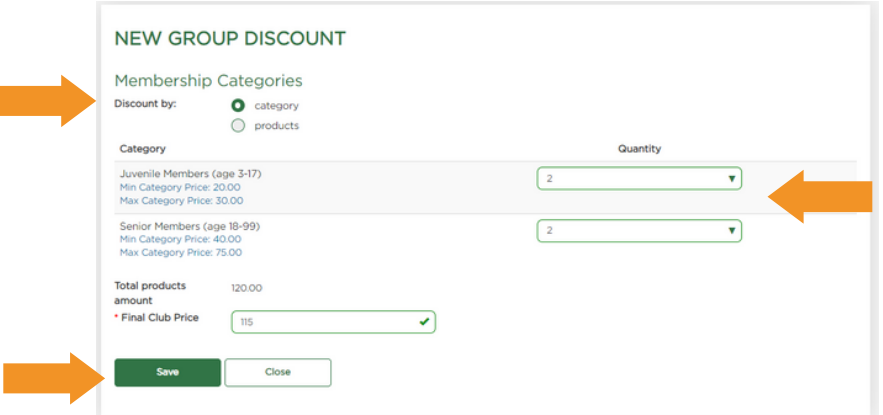
Apply discounts to individual grouped products by selecting ‘products’ inputting the quantities, Final Club Price and Save.
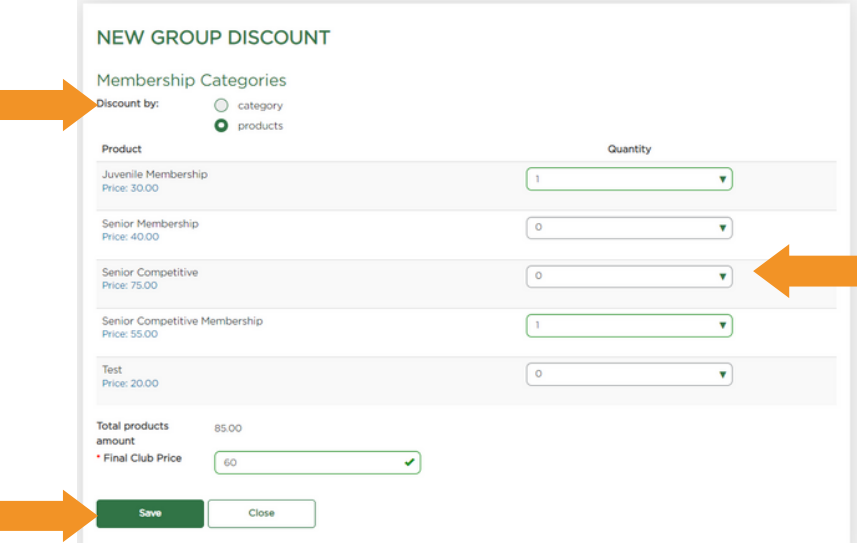
Important Notice:
In order for members to avail of a discount, all the products must be bought in same transaction. For example, if a Club has a discount of 2 Senior Memberships and 2 Juvenile memberships for €200, this will apply automatically at the checkout for people with this in their basket. However, if they register one child
at the time of booking and then want to add another child at a later date. This is a separate transaction and the discount will not be applied.
If a discount is not pulling through on an order for any reason, as a Club Official you can go through the Multi Renew Process and Override the process. For new members, you also have the option to override the price at approval stage before sending the payment link
