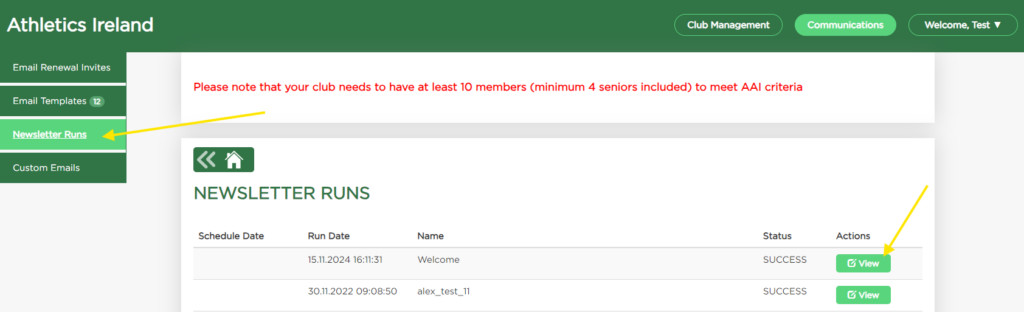Club Officials can easily send club newsletters from the membership portal.
Click on the Communications on the top right hand corner of the screen:
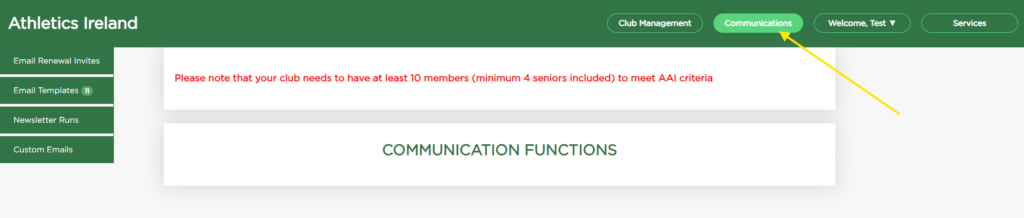
Click on Email Templates and Add New Email Template
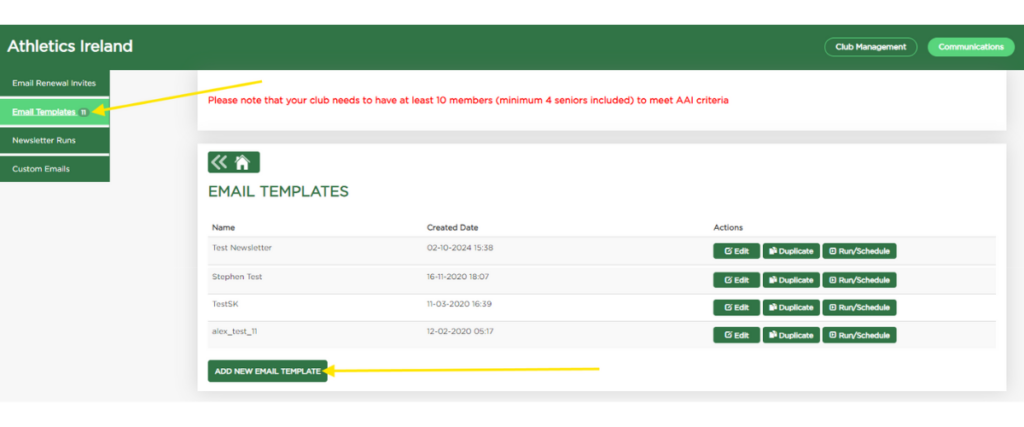
You can now build your newsletter by clicking and dragging in different elements such as images and text from the left hand side. The Name section of your template is for admin purposes only. The Subject is the subject line of the email that will appear in the person’s inbox.
Top Tip: Write your email body in Word and just copy and paste the text into the main body of your newsletter.
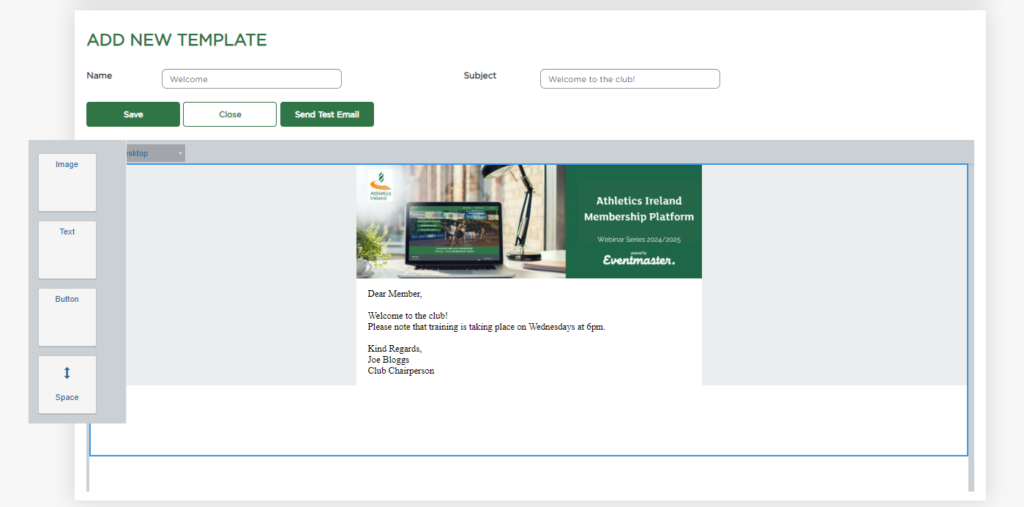
Click Save and then “Send Test Email” this will send a draft email to any email address so you can see what is looks like before sending it out to your members.
You can easily go back in and edit your newsletter, duplicate it and use the format for a new one or, once you’re happy with how everything looks click on the Run/Schedule option.
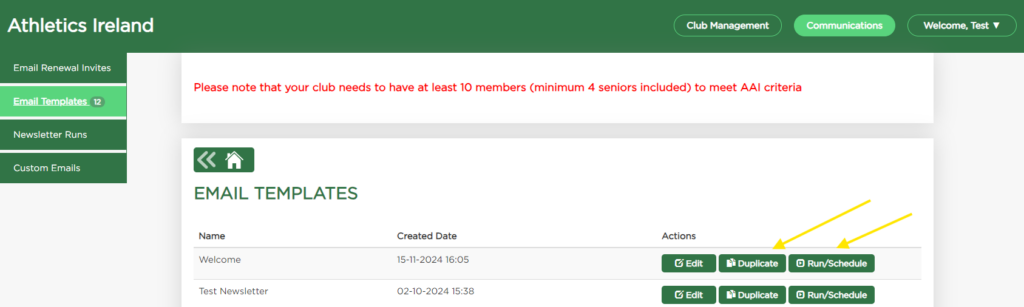
Select which members you would like to target from the contact list dropdown. You can then either send the newsletter instantly by clicking on “Send Now” or you can schedule the newsletter for a specific date/time.
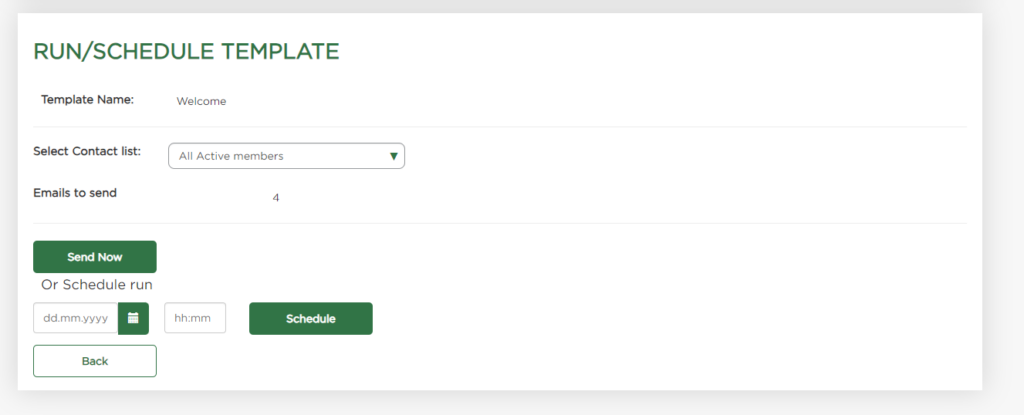
You can then see the status of the emails sent (if sent instantly).
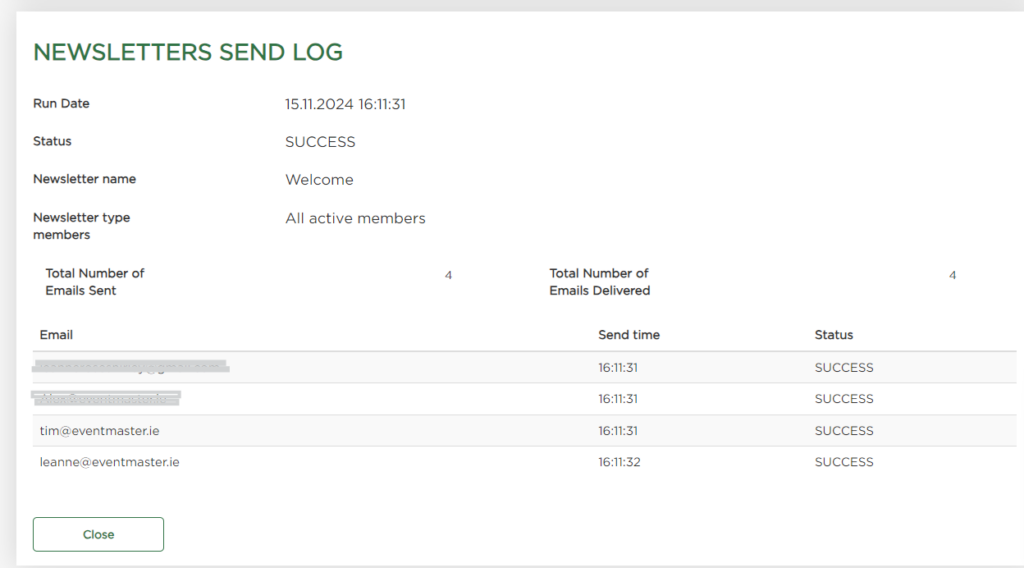
You can check the status of all newsletters and scheduled ones in the Newsletter Runs section.